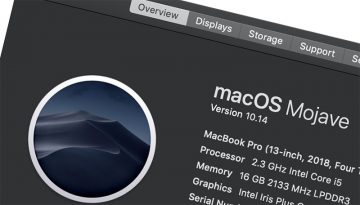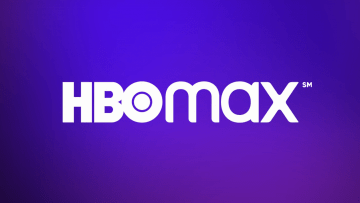'Wireless Mouse Not Working' Fix

A wireless mouse is certainly a convenience, especially if you use a laptop and want to stay completely cable-free while on it. However, wireless mice can often become the source of a number of issues that are not found with a wired, conventional mouse.
This article will offer a few tips and fixes for your stubborn wireless mouse that would not work properly, whether it's brand new and you just installed it or you have been using it for a while now and just found it seemingly broken one day.
-
Table of Contents
Check the batteries
The very first thing to check on any wireless hardware is the batteries. Some mice will not have a low battery indicator and your battery pack may just be dead without you ever realizing it. Always keep a pair of fresh batteries around even if you use a rechargeable battery pack to quickly test if an empty battery is not the cause of your problem.
-
Make sure the mouse is turned on
If you never used a wireless mouse before, you may not be aware of the fact that many models have a power switch somewhere on the bottom surface. This switch is used to save a bit of power and keep the batteries going longer, as you can cut the power and not wait for the mouse to go idle and turn off when you stop using it. Make sure this switch is set in the On position.
-
Check the receiver
Most wireless mice these days will come with a small USB receiver, somewhat similar to small flash drives. Check the receiver, make sure it has been plugged in well into your USB port. Finally, make sure that the USB port you are using is functional and has a working driver. Very often USB ports that are located on the front panel of a PC and see a lot of heavy use will deteriorate over time. If your receiver is plugged into a heavily worn USB port that has become loose with time, it may be dropping connection often due to loose component play.
If that is the case, try plugging the USB receiver that came with your mouse in one of the USB ports on the back of your PC. Those are generally used a lot less and should be in better condition.
-
Read the manual and use the proper drivers
Sometimes there are peculiar and specific steps you need to take when installing your new mouse. A lot of more advanced mice with more exotic features will also need a proprietary driver supplied by the manufacturer to work properly. In the general case, the drivers and software you will need to get your wireless mouse up and running will be supplied in the box, on a small form factor disk.
If you can't find your disk, you can always download the required software and drivers from the manufacturer's website.
The manual will also tell you if there are any specific steps that are needed to bring your mouse in sync with the receiver. This may be something like holding a dedicated mouse button pressed for 5 seconds, to allow the receiver to discover and sync with the mouse.