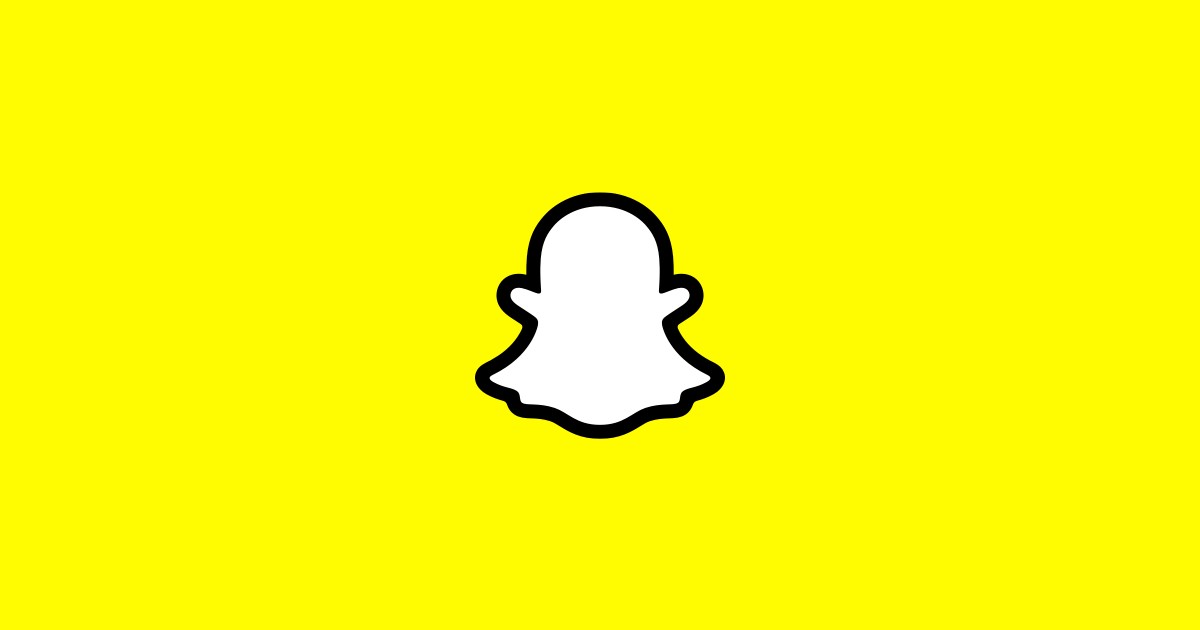Windows 10 - Optimization Advice

Everyone wants their computer to run at its best, regardless of whether it's an office PC or a computer used for gaming and entertainment at home. This article will look into a couple of tips and ideas you can try to make sure your own PC runs at its absolute best and is as optimized as possible when it comes to real performance gains.
There is a significant issue with attempting to optimize modern-day operating systems at home and trying to squeeze maximum performance out of them. Modern hardware is simply far ahead of the level of it was at a decade or so ago. This also means a lot of optimizations that were somewhat relevant and could lead to real performance gains are no longer worth bothering with.
For example, you will have at least 8 gigabytes of memory on an average system these days, often more. This means you will simply not run into memory issues as often as you would before. Additionally, the majority of computers worldwide are outfitted with SSD drives, at least for the drive where the OS is installed. This also makes tasks such as defragmenting your drive irrelevant.
However, there are still a few things you can do to keep your system running smoothly.
-
Table of Contents
Reboot at least once a week
It is a good idea to restart your PC at least once a week. If you use a lot of different applications and play games, you may experience gradual, even if minor, system performance loss over time. This can easily be resolved with a simple reboot. While you don't need to reboot every day, the way you normally would with an office PC, it is still a good idea to reboot your system once a week.
-
Disable unnecessary startup applications
To check the list of apps that start up automatically on system boot, you can right click your taskbar. Select Task Manager, next click the Startup tab in the Task Manager window. Go through the list of apps and make sure you are completely certain you do not need a certain app before you right click on it to disable it. This will save some time on system boot and will generally lower the amount of memory your system uses up on a clean boot. If you have a system that is running 16 or more gigabytes of RAM, you can safely skip this optimization step, as you will not gain back any meaningful amount of RAM, given your system total.
-
Run a scan for malware and potentially unwanted programs at least once a month
It is a great idea to also scan your system for unwanted apps, as those will often install quietly, without your express consent and knowledge and can cause system slowdown. Use your anti-malware or security suite of choice to run a monthly scan for malware and potentially unwanted applications in particular. Removing those, assuming any are discovered, will significantly improve your system's performance.