How to Check Screen Time on iPhone, iPad or Mac
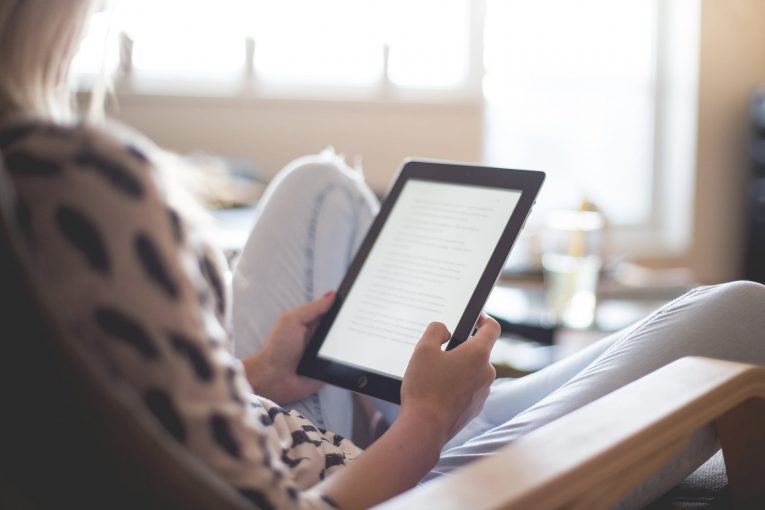
With Apple's iOS 12 we got Screen Time, a feature created to provide you with information on how you're using your time on your iPhone and iPad. By using Screen Time, you can see how often you use up your iOS device, what apps you're using, which apps are generating the most traffic, and more.
How to use Screen Time
You may be surprised to find out that there is no dedicated app for Screen Time, so it might not be instantly obvious how to open it when you first install iOS 12, but all Screen Time features are located within the Settings app. Here's what you need to do:
- Enter the Settings app.
- Scroll down to the "Screen Time" section. It's in the same place as Notifications, Sounds, and Do Not Disturb.
- Select "Screen Time" to see your usage statistics.
Screen Time statistics are collected from all iOS devices using iOS 12 where you're logged in with your iCloud account. That means it will collect data from all iPhones and iPads that you use. You can check your data across all devices or on a per device basis depending on what you're looking for. To view other devices, tap on the "All Devices" option on the main Screen Time screen and then tap "Devices" located on the upper right-hand side.
When you open Screen Time, you'll see a chart displayed with data on your last 24 hours of iPhone usage, organized by each individual app or which app category you've used the most. These categories are: Productivity, Games, Creativity, or Messages.
Tap on the chart, and you will get even more info from either the last day or the last week, including your longest usage setting, the number of times you picked up your iPhone or iPad during the day, and how many notifications you got. You can also get data on which apps are sending you the most notifications.
In the Screen Time section, you can enable scheduled Downtime for yourself to restrict yourself from using apps outside of those that have been allowed within the App Limits feature, you can set up very limited times on app categories like social networking or games, and you can access Content & Privacy Restrictions. This is quite useful if the phone belongs to your child.
You can use the Family Sharing feature with a family member or a friend. You will be the family manager, which means you will be able to see and control their app usage. You'll also see family members' names listed under "Family".
How to turn off Screen Time
- Open the Settings app.
- Select "Screen Time."
- Scroll down to "Turn Off Screen Time" and press on it.








