How to Password-Protect a Video File on Windows & Mac
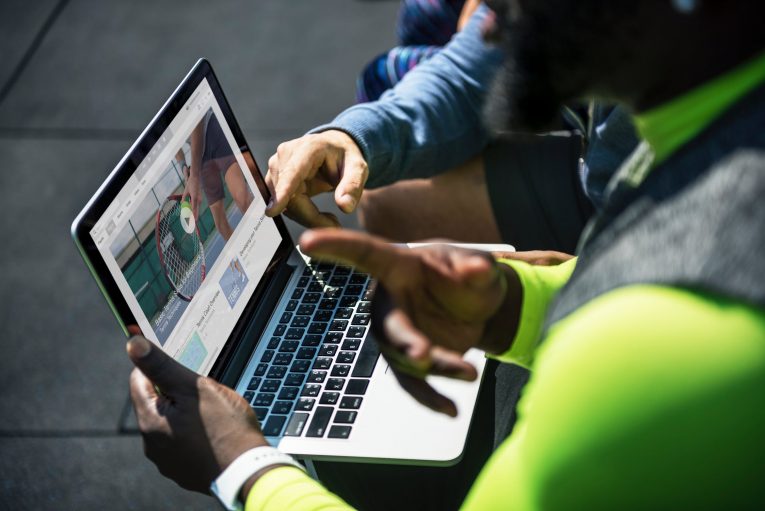
Like everyone out there I'm sure you have important videos on your PC or Mac that you don't wish anyone else to see. In that case, it's completely logical to put a password on your sensitive videos just in case someone else gets on your computer. You don't know how to do that? Well, you can use inbuilt software for one, and there are some pretty good apps out there that do just that, like the "Remo MORE" program. Remo is a very simple and streamlined tool, which can help you add password protection to your crucial videos and protect them from prying eyes.
Table of Contents
Why do I need to password protect my videos?
Protecting any kind of sensitive file can be critical in this day and age when so much of our lives are consumed by the internet and social media. People take photos and videos of basically everything these days and because the videos saved on our computer are not secured in any way they are vulnerable to hackers. Adding a password to your videos can save you a lot of headaches in the future and it's not really that hard or time-consuming to do.
How do I password protect my video files?
There are two basic ways through which you can add a password to your video files. The first is using features that are already part of your OS. The second option is using third-party apps to do it.
Using inbuilt software
Your first option is WinZip. WinZip is an archiver and compressor program that comes with your Windows, macOS, iOS, and Android. It was developed by WinZip Computing. If you wish to use WinZip to password protect your files just follow the steps below:
- First, right click on the folder where your video files are located and select "Compressed (zipped) folder" to archive the folder into a zip file.
- Then open the Zip file and press "File" > "Add a Password".
- Enter a password of your choice and make sure you remember it.
- That's pretty much it. Nobody else can open the zip files and view your videos without the proper password. However, it should be noted that zip files can sometimes become corrupted by the compression, especially high-level compression. To avoid this you can choose the minimal allowed compression level or use a third party software.
Third-party software
You can use third-party apps like "Remo MORE" to get the easiest solution to the compression problem and assign passwords to your video files. This program offers high-level security and password protection and is overall more efficient compared to some other utilities. The tool will ensure that your sensitive video files are protected from data breaching, data leakage or data theft. The "Remo MORE" app allows you to password protect video files with just a few simple steps. The app runs on Windows XP, Vista, 7 and 8 and Mac Leopard, Snow Leopard, and Lion. If you're not sure about it you can try the free trial download and decide for yourself if it suits your needs.
Here's how to use Remo to password protect your video files:
- Before you do anything else you have to download Remo MORE on your Windows or Mac computer and install it.
- Once installed launch the tool and select the "Manage" option from the main menu and then choose the "File Manager" option from the next window that appears.
- Next, press "File Protector" to protect video file with your selected password.
- On the next screen, you will see two options. The first one is "Private Locker" and the second one is "File/Folder Locker".
- You need to click on the "File/Folder Locker" option to password protect your videos.
- Next, the Remo MORE program will ask you to enter a master password to lock video files.
- On the final next screen select the video file(s) that you wish to lock and press the "Lock" button.
If all goes well you will receive a message saying the operation was a success.








